Review Outstanding Purchase Orders to see the age on the Purchase Orders plus Value of the items on order.
| Access |
| Grant permission to User Profiles in Access User Profiles > select a User Profile > Menu Security > Reports module > Main Menu > Purchasing |
| Grant permission to the individual report > Purchasing > Purchase Order Aging |
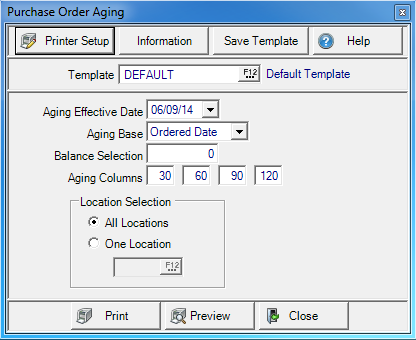
Create Your Report
The Aging Effective Date defaults to the current date. Select an alternate date by entering a date using the mm/dd/yy date format or select the drop down calendar. This date is used to categorize the Purchase Orders in the Aging columns based on the Aging Base selected.
Use the drop down list in Aging Base to select either
- Ordered Date
- Expected Date
Balance Selection will set a minimum balance for Purchase Orders to be included in the report.
Aging Columns default to 30, 60, 90, 120 days which categories the age of Purchase Order based on the Aging Effective Date and the Aging Base. Click into a field to change the aging column value.
In Location Selection All Locations is selected by default. Select One Location and enter a Site ID or select F12 to search.
Select Preview to view the report onscreen.
Select Print to send the report directly to the default printer.
Understanding Your Report
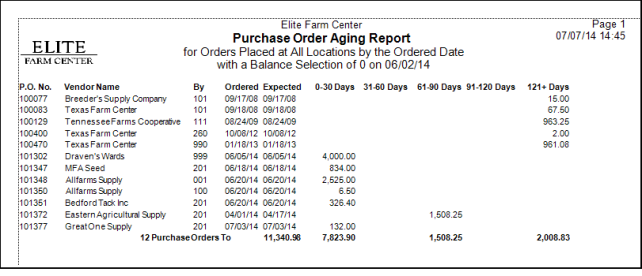
P.O. No. lists the Purchase Order number
Vendor Name from the purchase Order is included.
By displays the Operator ID of who entered the Purchase Order.
The Ordered and Expected Dates are provided.
The Aging Columns
- 0-30 Days- The value of the Items outstanding based on the Aging Effective Date and the Aging Base.
- 31-60 Days- The value of the Items outstanding based on the Aging Effective Date and the Aging Base.
- 61-90 Days- The value of the Items outstanding based on the Aging Effective Date and the Aging Base.
- 91-120 Days- The value of the Items outstanding based on the Aging Effective Date and the Aging Base.
- 121+ Days- The value of the Items outstanding based on the Aging Effective Date and the Aging Base.
Report Totals provides a count of the Purchase Orders on the report and the report total, plus a total of the Aging columns.